How to Setup Email Forwarding (Aliases) in cPanel
Adding an email forwarder detailed tutorial
1. : To access the forwarders menu, click on the Forwarders icon on the main screen of your cPanel interface.
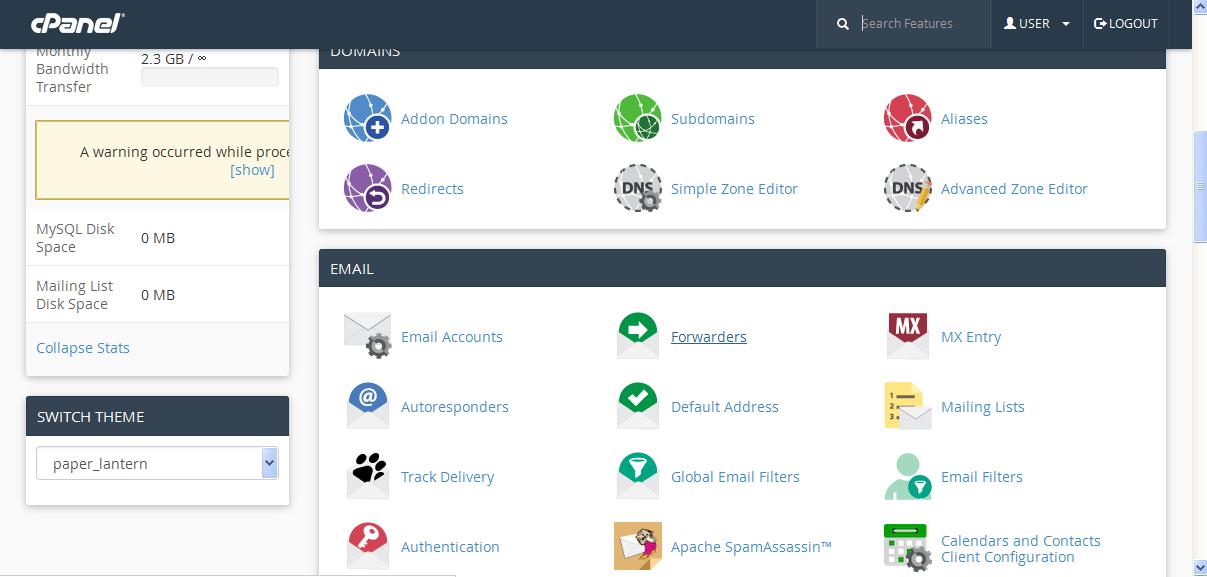
2. : Click on Add Forwarder.
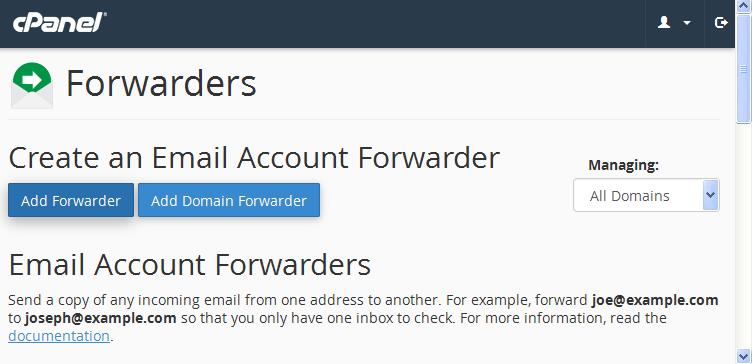
3. : Put the name of the email address you wish to forward from in the first blank field. For example: for This email address is being protected from spambots. You need JavaScript enabled to view it., put "user" in the first blank field.
You can choose to what address the incoming mail should be forwarded. The other option is to choose a failure message which will be returned to the sender.
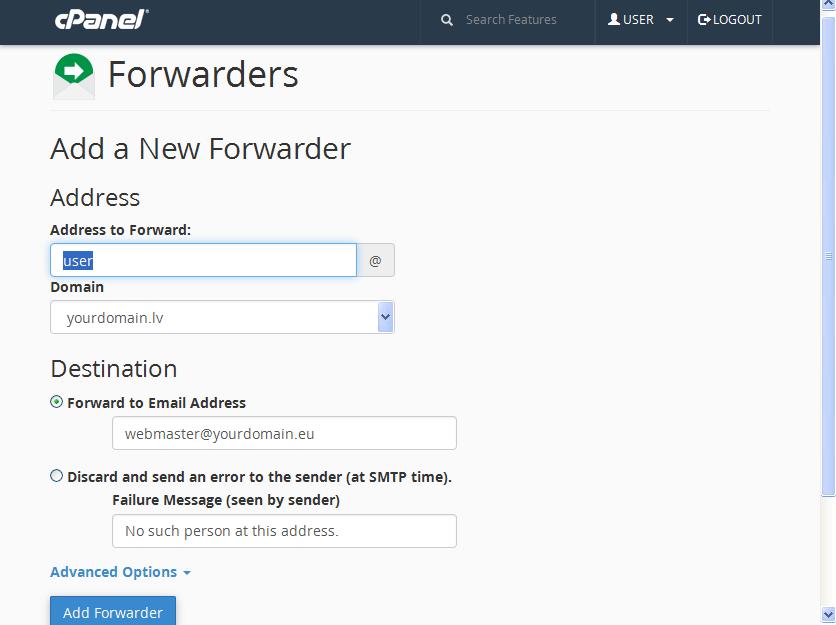
If you click on Advanced Options, you will be able to choose to forward the message to a system account, pipe it to a program or discard the forwarded mail.
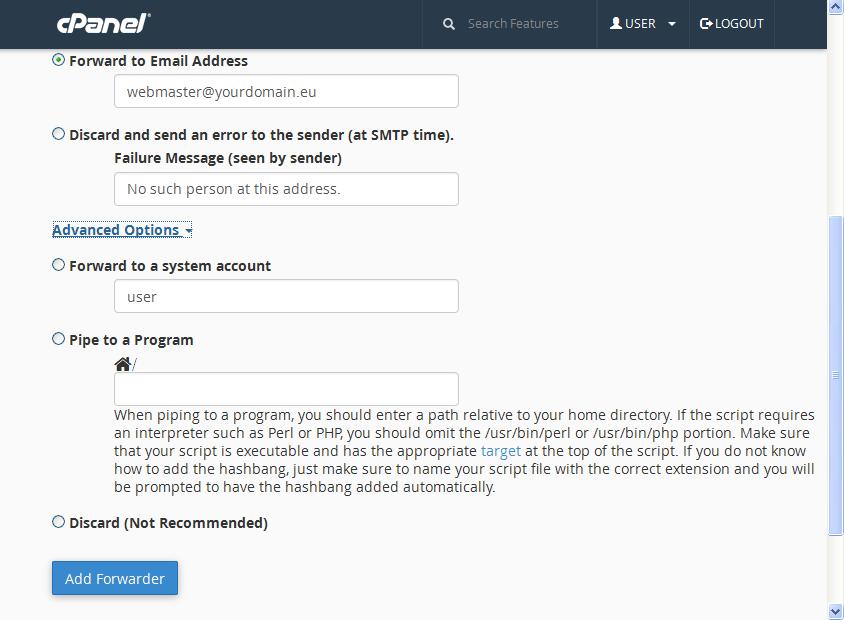
4. : Click on Add Forwarder to add the forwarder.
To delete a forwarder, simply click on the Delete button (with Recycle bin) next to it.
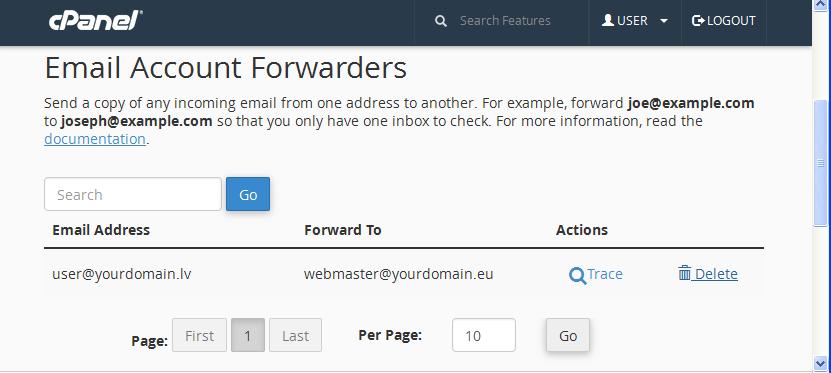
Make sure you have spelled both email addresses correctly when adding forwarders.


