WordPress Backup
The data required to backup WordPress:
1. FTP server address
2. FTP user login and password
1. Your FTP server address you will find in "My Hosting" section.
2. Your FTP user login and password you will find in our hosting control panel. For more details about FTP users management refer to the article "How to create/edit/delete FTP user".
Now that you have all the necessary data you may begin WordPress backup process:
The WordPress backup process consists of two parts: downloading all WordPress files to your computer and saving the database that WordPress uses.
1. Create a new folder on your computer that you can copy web files to.
3. Select and download all the Files from your FTP Server to the "web" folder on your computer.
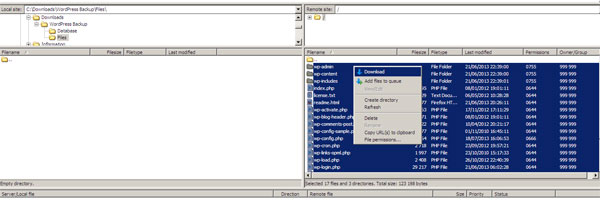
Now you are done with the first part - saving your WordPress files. Let's go to the second part of the process and backup the database that WordPress uses:
4. Open wp-config.php file, and search for 3 variables:
| define('DB_NAME', 'db_name'); | This is your MySQL database name |
| define('DB_USER', 'db_username'); | This is your MySQL database username |
| define('DB_PASSWORD', '******'); | This is your MySQL user password |

5. Create a new folder on your computer that you can copy database files to.
6. Open phpMyAdmin database management web interface.
7. Log in using username and password from the 4th step.
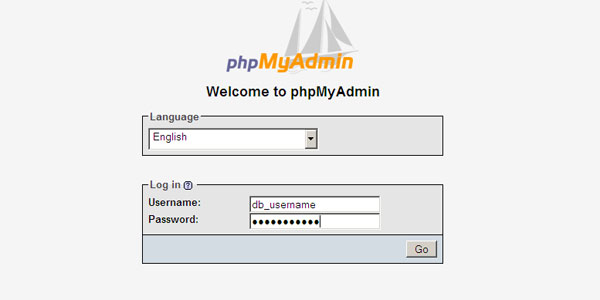
8. Select database with the name from the 4th step on the left pane.
9. Press Export button at the top of the page.
10. Select "Add DROP TABLE / VIEW / PROCEDURE / FUNCTION" option.
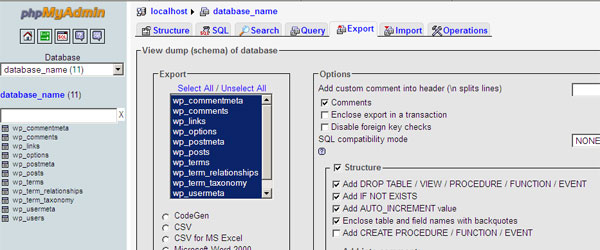
11. Select "Save as file" at the bottom of the page and enter backup as file name template. Press "GO" button.
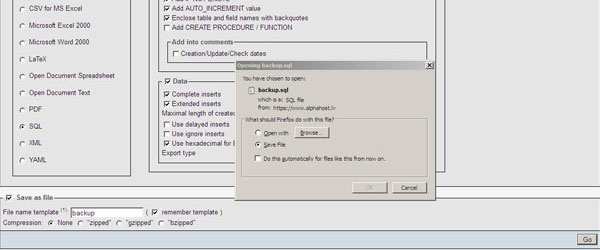
12. Save database dump file to "database" folder on your computer.
Your WordPress backup is ready!


