How to add/edit/delete e-mail boxes in DTC
You can add, edit or delete e-mail mailbox using our hosting control panel.
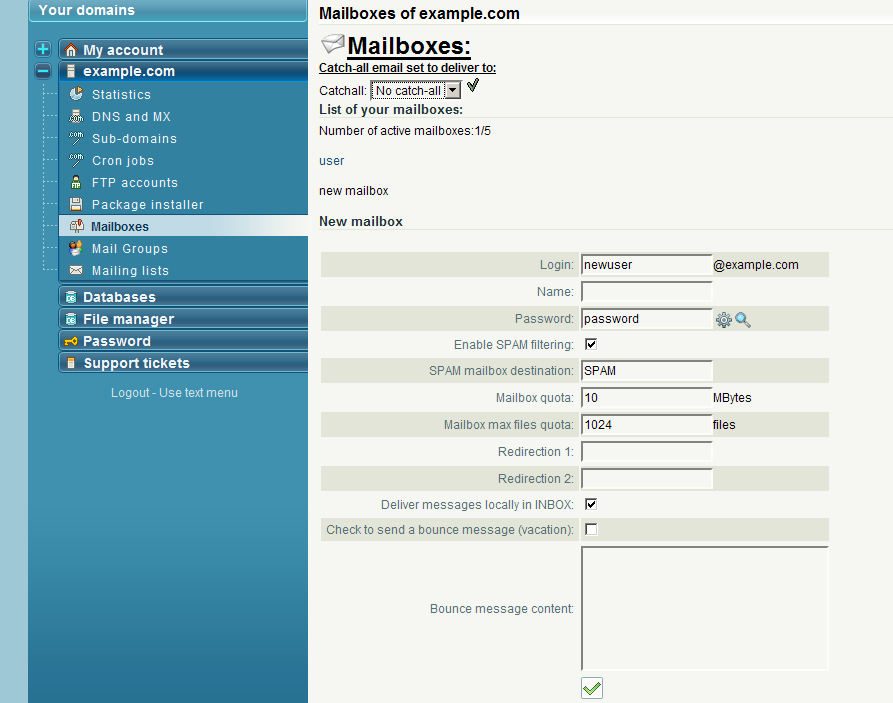
Log in to the control panel using your username and password.
To create a new mailbox select the domain from the list of your domains and click on "Mailboxes".
In the "New mailbox:" section enter login and password for your new mailbox. (In our example login: newuser and password: password)
If you want the program to generate a random password, click on "cogwheel" right of the password field. If you want to view typed in or generated password, click on "lens" right of the password field.
You can leave field "Name" blank, it's just a memo for you and will not really be used.
Check "Enable SPAM filtering" if you want to protect your mailbox from spam. In "SPAM mailbox destination" field you can set the folder name where spam will be stored. It is recommended to leave the default value "SPAM".
"Mailbox quota" field is used to set disk quota for this mailbox, and "Mailbox max files quota" is used for maximum number of files it can store. Setting both vlues (number of files and overall mailbox size) to 0 (zero) will disable quota.
In "Redirection" fields you can enter e-mail addresses to which all incoming mail will be redirected.
If you want to activate autoresponder, check "Check to send a bounce message (vacation)" field and enter "Bounce message content", this message will be send as a reply to all incoming messages .
Click on "Accept" to create a new mailbox.
To edit existing mailbox settings click on user name (in our example: user) in the "List of your mailboxes" section.
Enter new settings for selected mailbox and click on "Accept". Here also you can delete selected mailbox.


