How to Setup Email Domain Forwarding in cPanel
Email Domain Forwarding
An email domain forwarder redirects all email received at a specific domain name to another domain name. For example, if we setup yourdomain.lv to redirect to yourdomain.eu, all email going to yourdomain.lv will redirect to its corresponding user on yourdomain.eu. (This email address is being protected from spambots. You need JavaScript enabled to view it. redirects to This email address is being protected from spambots. You need JavaScript enabled to view it.).
Adding a domain forwarder
1. : To access the forwarders menu, click on the Forwarders icon on the main screen of your cPanel interface.
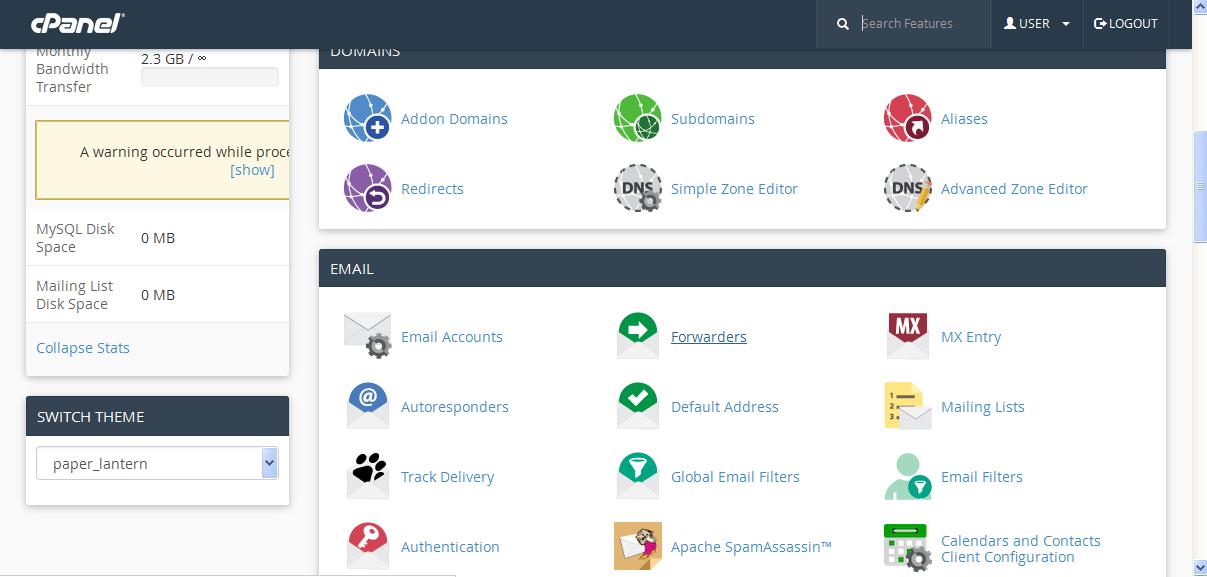
2. : Click on Add Domain Forwarder.
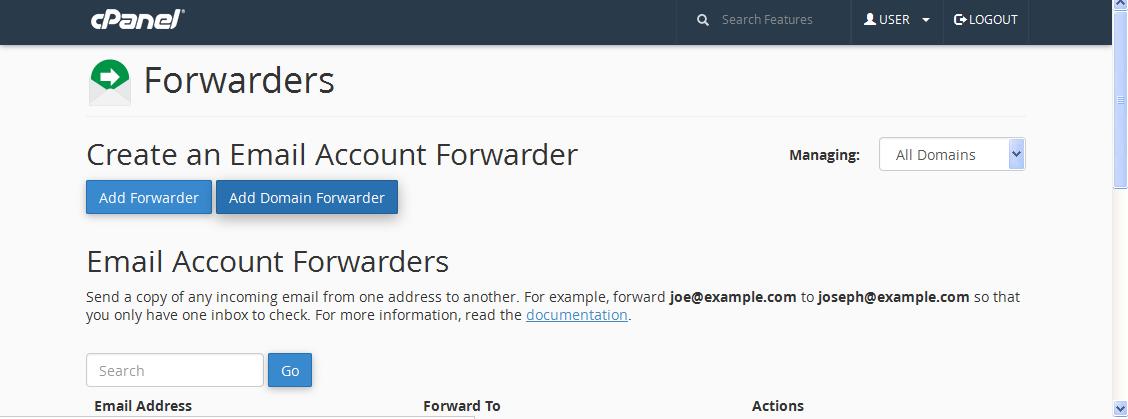
3. : Select a (sub)domain from the drop-down box and put the name of the domain name you wish to forward to in the blank field.
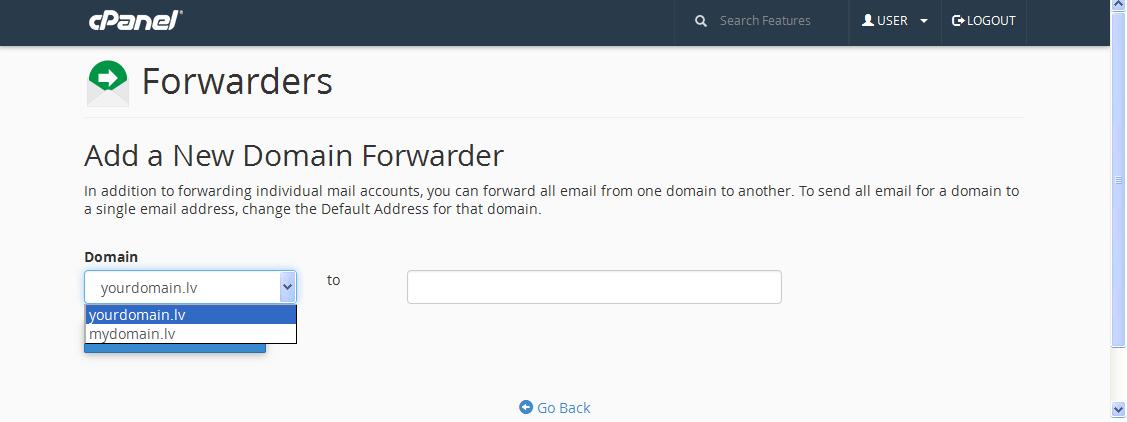
4. : Click on the Add Domain Forwarder button to create the domain forwarder.
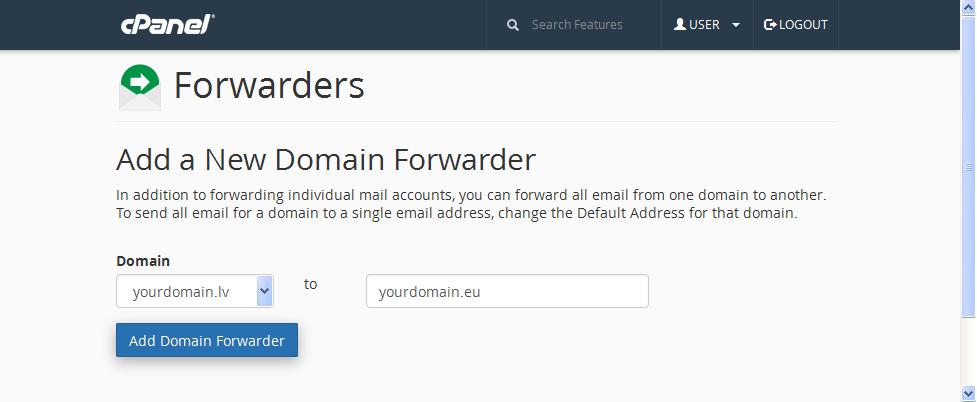
1) : To access the forwarders menu, click on the Forwarders icon on the main screen of your cPanel interface.
2) : Under Forward All Email for a Domain you will see a list of your current forwarders. To remove a forwarder, you should click the recycle bin button next to the forwarder.
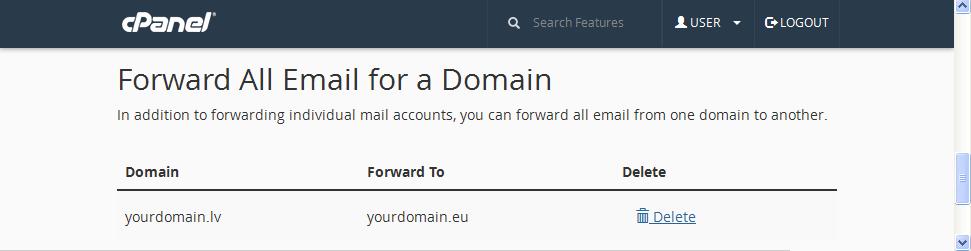
You will be taken to a page which asks you for confirmation. Click on Delete Domain Forwarder to delete the forwarder.


