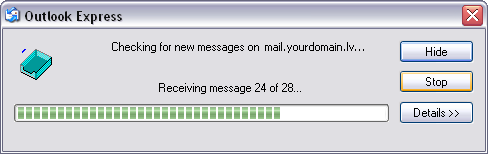Kā konfigurēt Microsoft Outlook Express izmantojot POP3
Outlook Express was included with Windows operating systems from Windows 95 up until Windows XP. Beginning with Windows Vista, Outlook Express was replaced with Windows Mail. Beginning with Windows 7, Windows Mail was replaced with Windows Live Mail.
Step 1
Launch Outlook Express from the Start menu on your computer and then select Tools -> Accounts.
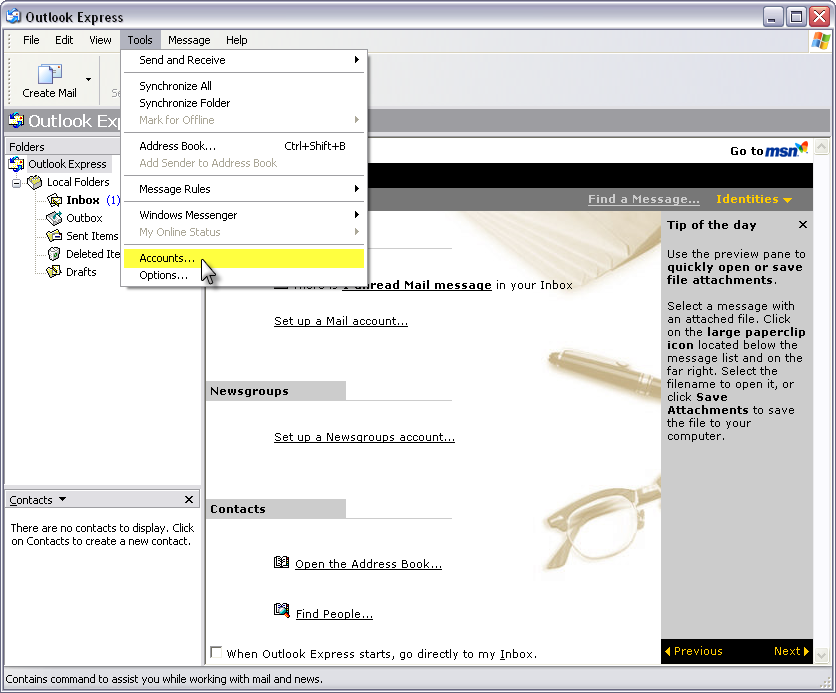
Step 2
Click the Add button and select Mail.
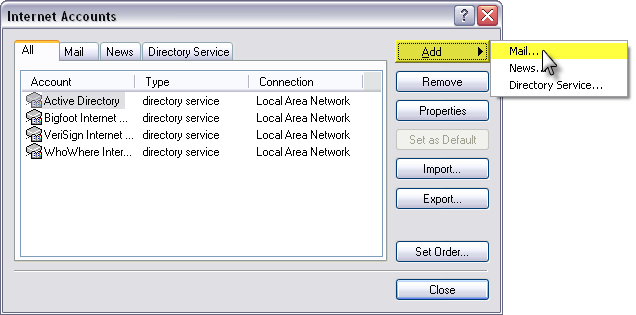
Step 3
Enter your Display name. The display name is the name that will appear when others receive mail from your account. Click the Next button to continue.
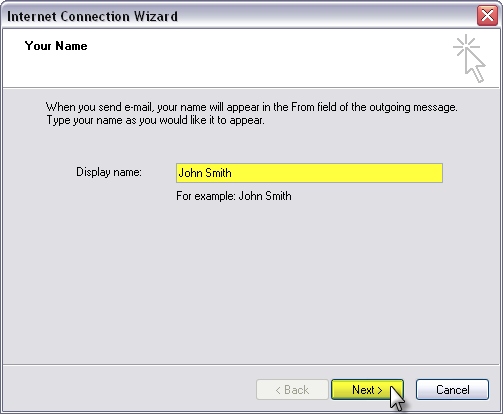
Step 4
Enter your E-mail address in the text box and click the Next button.
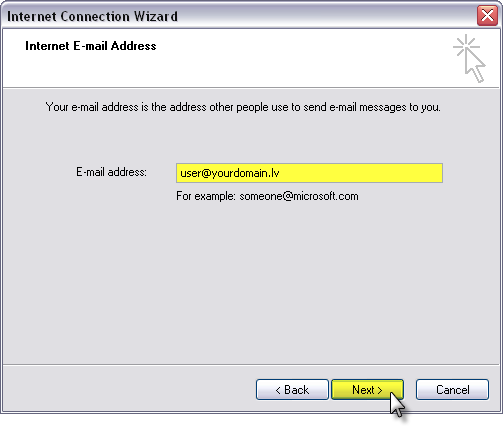
Step 5
From the drop-down box, select POP3 as the e-mail account type.
Type mail.yourdomain.lv as the Incoming mail server address.
Type mail.yourdomain.lv as the Outgoing mail server address.
Click the Next button to continue.

Step 6
Enter your full e-mail address as the Account name and enter the e-mail account's Password that was setup with the account. If you do not want to enter your e-mail account's password every time you send or check your mail, make sure that the Remember password check box is selected. Click the Next button to proceed.
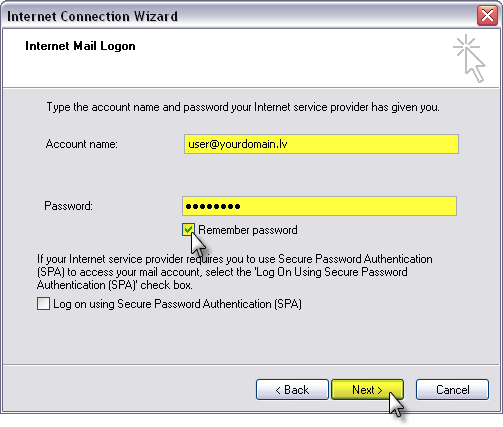
Step 7
Click the Finish button to exit the wizard.
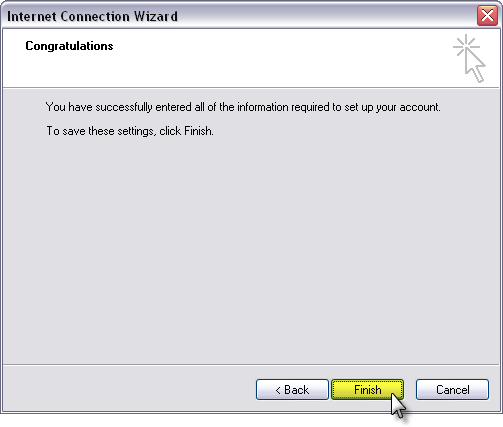
Step 8
Make sure to select the newly added mail.yourdomain.lv account we've just set up and click the Properties button.
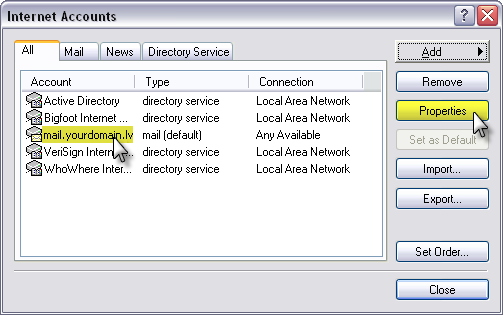
Step 9
Click the Servers tab at the top of the new window that opens.
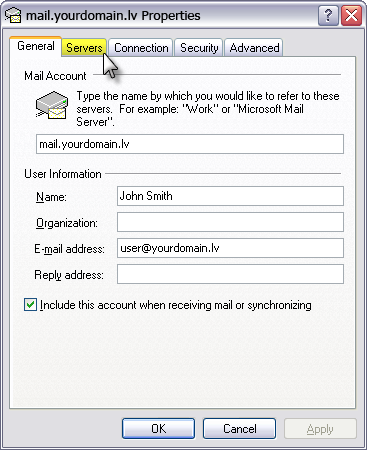
Step 10
Check the box for My server requires authentication and then click the Settings button.
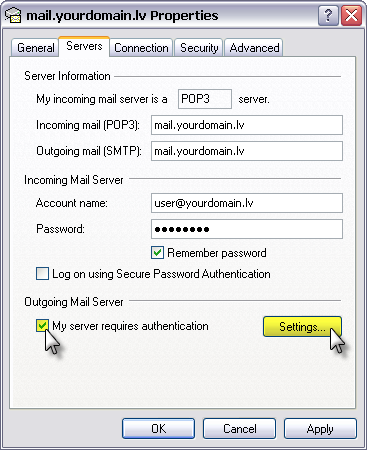
Step 11
Make sure that Use same settings as my incoming mail server is selected and then click the OK button.
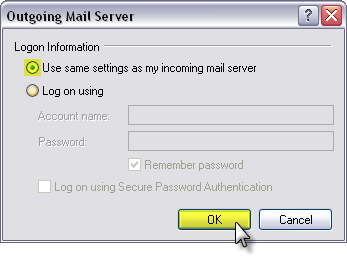
Step 12
Click the Advanced tab at the top.

Step 13
Enter 587 as the Outgoing mail (SMTP) port and check the box for This server requires a secure connection.
Enter 995 as the Incoming mail (POP3) port and check the box for This server requires a secure connection.
Click the OK button when finished to save your changes.
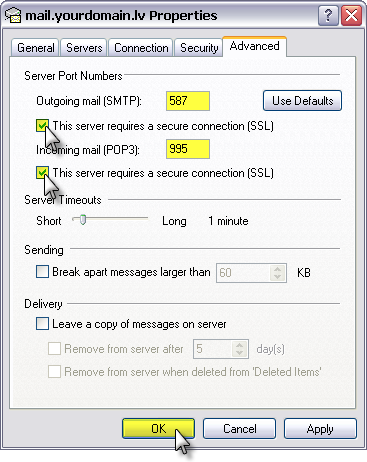
Step 14
Click the Close button to close out the accounts window.
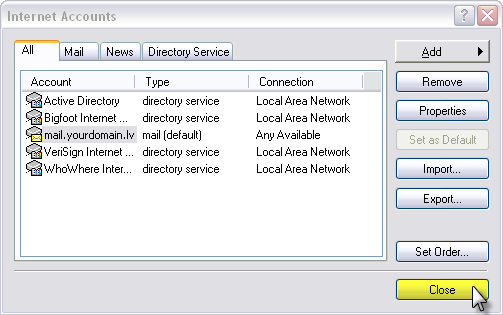
Step 15
Click the Send/Recv button toward the top of the Outlook Express window to check your mail.
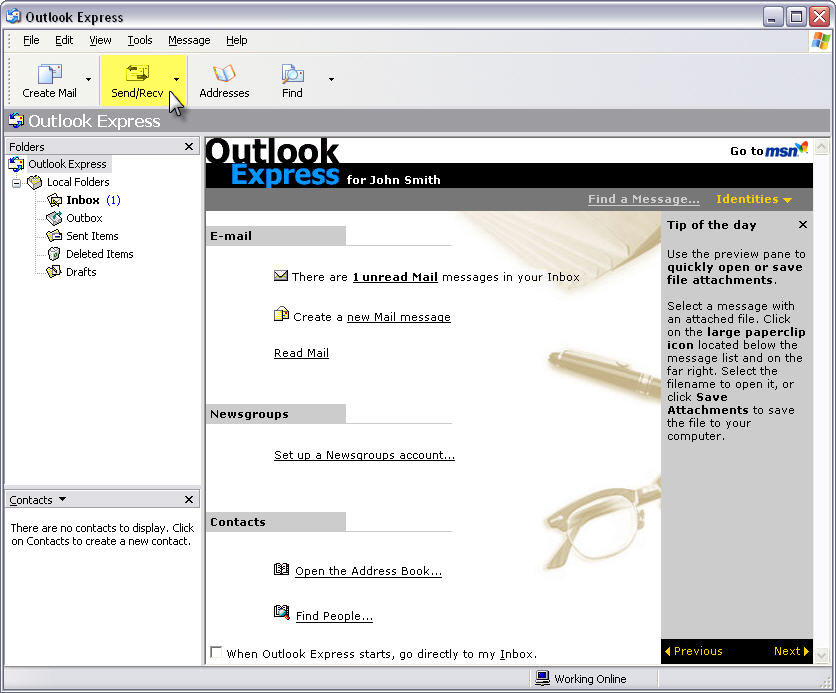
Step 16
Your e-mail should begin downloading!